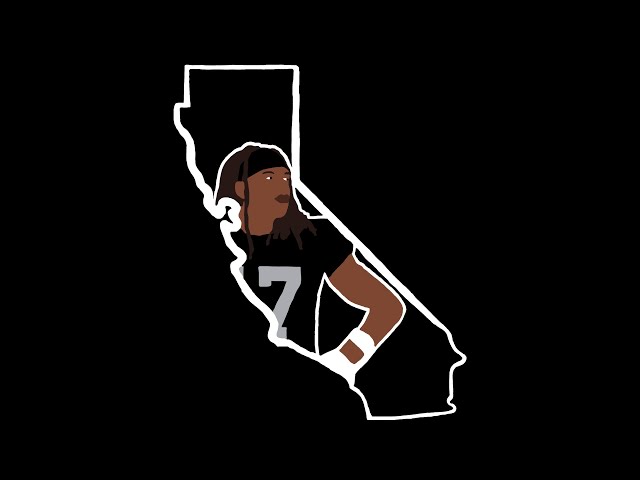Can I Watch NFL Game Pass on My TV?
Contents
You can watch NFL Game Pass on your TV through a number of different streaming services. We’ll show you how to do it.
What is NFL Game Pass?
NFL Game Pass is a streaming service that offers live and on-demand broadcasts of NFL games, as well as access to an extensive archive of past games. It is available on a variety of devices, including smart TVs. However, not all smart TVs are compatible with NFL Game Pass.
In order to watch NFL Game Pass on your TV, you will need a device that is compatible with the service. The easiest way to do this is to connect a laptop or other compatible device to your TV using an HDMI cable. You can also use some streaming devices, such as Roku or Apple TV, to watch NFL Game Pass on your TV. However, not all models of these devices are compatible with the service.
If you are not sure whether your TV or streaming device is compatible with NFL Game Pass, you can visit the website for more information.
How to Watch NFL Game Pass on TV
Using a Smart TV
You can use a smart TV to watch NFL Game Pass. The first thing you need to do is make sure that your smart TV is connected to the internet. Then, you need to download the NFL Game Pass app from your smart TV’s app store. Once you have done that, you can launch the app and log in with your NFL Game Pass credentials. After that, you should be able to watch NFL Game Pass on your TV.
Using a Chromecast
You can use a Chromecast to cast NFL Game Pass from your phone, tablet, or computer to your TV.
First, make sure that your phone, tablet, or computer is connected to the same Wi-Fi network as your Chromecast.
Open the NFL Game Pass app and sign in.
Tap the Cast icon in the top right corner of the screen.
Select your Chromecast from the list of available devices.
Once you’ve connected, you should see the NFL Game Pass logo on your TV. You can now start watching NFL Game Pass on your TV.
Using an Apple TV
If you have an Apple TV, you can download the NFL Game Pass app from the App Store. Once the app is installed, launch it and sign in with your NFL Game Pass account to start watching live and on-demand games.
How to Watch NFL Game Pass on a Mobile Device
If you want to watch NFL Game Pass on your mobile device, there are a few things you need to do. First, you need to make sure you have a compatible device. Second, you need to sign up for NFL Game Pass. Lastly, you need to download the NFL Game Pass app.
Using the NFL Game Pass App
The NFL Game Pass app is available on select mobile and connected TV devices. You can use the app to watch live out-of-market preseason games, replays of every regular season and postseason game, and more.
To use the app, you’ll need to sign in with your NFL Game Pass subscription account. Once you’re signed in, you can choose from a variety of different content options. Depending on your device, you might also be able to watch on-demand content, such as highlights and featured shows.
Not sure if your device is compatible with the NFL Game Pass app? Check out our list of compatible devices below. If you don’t see your device listed, it might still be compatible – we recommend trying to sign in and browse the available content to see if it’s accessible on your device.
Compatible Devices:
-Apple TV (4th generation or later)
-Amazon Fire TV
-Android TV
-Chromecast
-Roku
-Sony PlayStation 4
-Xbox One
Using the NFL Mobile App
The NFL Mobile app is available for both iOS and Android devices, and it’s a great way to watch NFL Game Pass on your mobile device. Just download the app from the App Store or Google Play, then sign in with yourNFL Game Pass account details. Once you’re signed in, you’ll be able to watch all of the live and on-demand content that’s available with your subscription.
How to Watch NFL Game Pass on a Computer
You can absolutely watch NFL Game Pass on your TV! All you need is a computer with an internet connection and a TV with an HDMI port. Here’s how to do it:
Using the NFL Game Pass Website
Once you have subscribed to NFL Game Pass, you can watch live out-of-market preseason games, replays of every regular season game, and more on your computer. Here’s how:
1. Go to NFL.com/GamePass.
2. If prompted, log in with the same email and password you used to subscribe to NFL Game Pass. If you’re not prompted to log in, skip to step 5.
3. Hover your cursor over the “watch” tab at the top of the page and select “live games” from the drop-down menu that appears.
4. On the live games page, select the game you want to watch from the list of available games.
5. When you’re ready to watch, click on the “watch now” button located in the middle of the screen.
You may be asked whether you want to open or save NFL GamePass Live.exe; choose open.
The Windows Media Player should launch and begin playing the game automatically; if it doesn’t, double-click on NFL GamePass Live under now playing in Windows Media Player
You can also find instructions for how to watch on other devices (like Roku or Xbox) onNFL’s website here: http://www.nfl