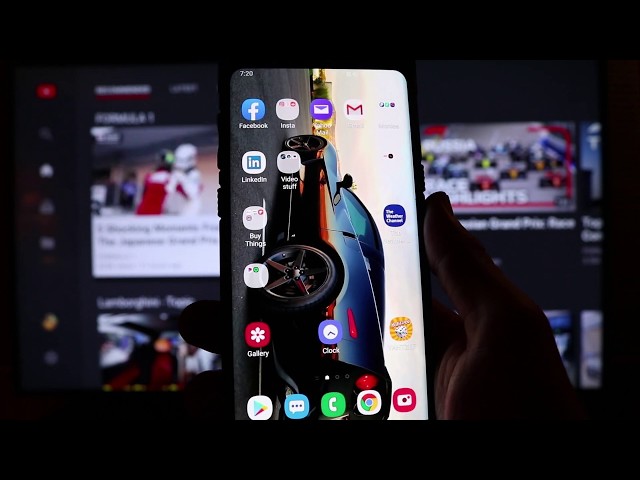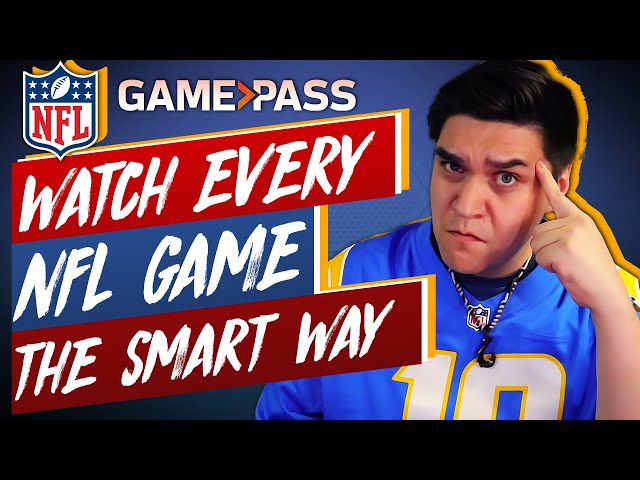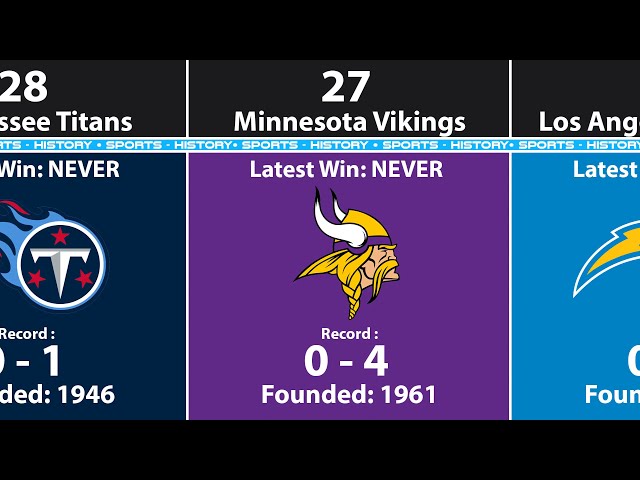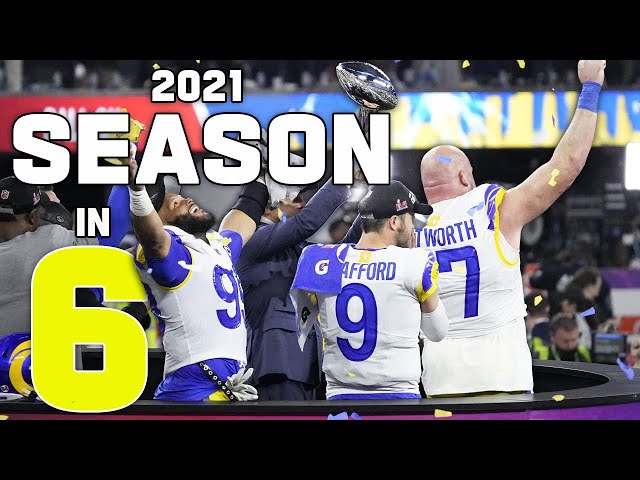Can I Watch NFL Mobile on My TV?
Contents
You can absolutely watch NFL Mobile on your TV! In fact, it’s a great way to catch all the action on game day. Here’s everything you need to know about how to do it.
How to Watch NFL Mobile on Your TV
NFL Mobile is the best way to watch live football on your phone, but did you know that you can also watch it on your TV? That’s right, with a few simple steps, you can be watching live games on your big screen in no time. Here’s how.
What You’ll Need
In order to watch NFL Mobile on your TV, you will need:
-A compatible mobile device. Please see our list of compatible devices here.
-A subscription to NFL Mobile from Verizon. You can find out how to subscribe here.
-A TV with an HDMI port.
-An HDMI cable.
Step One: Connect Your Phone to Your TV
You can connect your phone to your TV in a few different ways, depending on the type of phone you have. The most common way is to use an HDMI cable.
If you have an iPhone, you will need a Lightning Digital AV Adapter and an HDMI cable. You can use the same adapter and cable with certain iPad models.
Plug the Lightning Digital AV Adapter into the lightning port on your iPhone or iPad. Then, plug the HDMI end of the cable into the adapter. From there, plug the other end of the HDMI cable into an open HDMI port on your TV. You should see your device’s screen appear on your TV.
If you have an Android phone, you will need a SlimPort Adapter and an HDMI cable, or a MHL Adapter and an HDMI cable. Not all Android phones are compatible with SlimPort or MHL technology, so you’ll need to check if yours is before proceeding.
To use a SlimPort Adapter: Plug the SlimPort Adapter into your Android phone’s microUSB port. Then, plug the HDMI end of the cable into the adapter. From there, plug the other end of the HDMI cable into an open HDMI port on your TV. You should see your device’s screen appear on your TV.
To use a MHL Adapter: Plug the MHL adapter into your Android phone’s microUSB port. Then, plug one end of the USB cable that came with your adapter into the power input port on the side of the adapter. Next, plug the other end of this USB cable into an open USB port on your TV or a USB power adapter (such as a cellphone charger). Finally, plug the HDMI end of another HDMI cable into the HDMI output port on side of MHL adapter . From there, plug other end of this second HDMI into an open input on your TV
Step Two: Open the NFL Mobile App
Now that you have NFL Mobile installed on your Amazon Fire TV Stick, it’s time to start watching some football!
To get started, open the NFL Mobile app from your home screen. You may be prompted to sign in with your NFL account. If you don’t have one, you can create one for free by following the on-screen instructions.
Once you’re signed in, you’ll be taken to the NFL Mobile homepage. Here, you’ll see all of the latest news and videos available. To start watching live games, select the “Watch Live” option from the menu at the top of the screen.
Step Three: Find a Game to Watch
Now that you’ve set up NFL Mobile on your phone or tablet, it’s time to start watching some football! To do so, launch the app and tap on the “Watch” tab at the bottom of the screen.
From here, you can browse through the game schedule for the current week and find one that you want to watch. Once you’ve found a game that you want to watch, tap on it to bring up more information about it.
If the game is currently live, you’ll be able to tap on the “Watch Live” button to start streaming it. If it isn’t live yet, you can set a reminder for when it is by tapping on the “Remind Me” button.
Watching Live NFL Games on Your TV
You can watch live NFL games on your TV with NFL Mobile. You will need to sign in with your NFL account and then you can watch any out-of-market game live on your TV. You can also watch on-demand highlights and live NFL Network programming.
What You’ll Need
In order to watch NFL Mobile on your TV, you’ll need a few things:
-A compatible device. You can use a tablet, smartphone, or computer, as long as it’s running iOS 8 or later, Android 4.1 or later, or Windows 8.1 or later.
-A data connection. This could be Wi-Fi or a mobile data plan from your wireless carrier. Keep in mind that watching video uses a lot of data, so you may want to consider an unlimited data plan if you don’t have one already.
-A supported TV provider account. Currently, NFL Mobile supports DirectTV, Dish Network, Time Warner Cable, Verizon FiOS, and Comcast XFinity. If you don’t have an account with one of these providers, you’ll need to sign up for one before you can start watching NFL Mobile on your TV.
Once you have all of these things, you’re ready to start watching NFL Mobile on your TV!
Step One: Connect Your Phone to Your TV
The first step is to connect your phone to your TV. If you have an iPhone, you can use Apple TV to watch NFL Mobile. If you have an Android phone, you can use Chromecast, Roku, or a similar streaming device.
Once you have your phone connected to your TV, open the NFL Mobile app on your phone. Then, find the game you want to watch and tap on it. A video will start playing on your TV.
You can also use NFL Mobile to watch live games on your computer or tablet. To do this, just open the NFL Mobile app and find the game you want to watch. Then, tap on the game and choose the “Watch Live” option. A video will start playing on your device.
Step Two: Open the NFL Mobile App
Once you have signed in or created an NFL account, open the NFL Mobile app on your iOS or Android device. If you are not sure how to do this, consult your device’s user guide. If you are using an Android device, you may need to first download the NFL Mobile app from the Google Play Store.
Step Three: Find a Game to Watch
Now that you have an NFL Mobile subscription, you can find a game to watch on your TV. The easiest way to do this is to go to the NFL Mobile app and find the game you want to watch. Then, select the “Watch on TV” option. This will take you to a page with information about where the game is being broadcast. If you have a compatible cable or satellite TV provider, you should see a “Watch Now” button next to the game listing. Selecting this button will take you to a page where you can enter your provider’s login information and start watching the game.
Watching On-Demand NFL Games on Your TV
Yes, you can watch NFL Mobile on your TV. You will need to connect your phone to your TV, either with an HDMI cable or a wireless connection. Once you have done that, you will be able to watch NFL Mobile on your TV.
What You’ll Need
In order to watch On-Demand NFL Mobile games on your TV, you’ll need a few things:
-An NFL Mobile subscription
-A compatible tablet or smartphone
-A compatible streaming device, such as a Roku, Chromecast, or Amazon Fire TV stick
-A high-speed Internet connection
Once you have all of those things, you’re ready to start streaming On-Demand NFL Mobile games on your TV. Here’s how:
1.Open the NFL Mobile app on your tablet or smartphone.
2.From the main screen, select the game you want to watch from the On-Demand section.
3.Tap the “Watch on TV” icon in the upper right corner of the screen.
4.Select your streaming device from the list that appears.
5.Follow the on-screen instructions to complete the connection between your device and your TV.
6.Once you’re connected, the game will start playing automatically on your TV.
Step One: Connect Your Phone to Your TV
The first thing you need to do is connect your phone to your TV. If you have an Android phone, you can use a Google Chromecast. If you have an iPhone, you can use an Apple TV.
Once you’ve done that, open the NFL Mobile app on your phone and start watching a game. The game will appear on your TV. You can control everything from your phone, including pausing, rewinding, and fast-forwarding.
You can also use NFL Mobile to watch on-demand games. Just select the “On-Demand” tab at the bottom of the app and choose the game you want to watch.
Step Two: Open the NFL Mobile App
From there, open the NFL Mobile app. You should see the same game you chose on your phone’s NFL Mobile app appear on your television. If you have an Amazon Fire Stick, you may need to select the “Home” button on your remote control and scroll over to the NFL Mobile app to get it to appear on your television screen.
Step Three: Find a Game to Watch
Now that you have NFL Mobile installed on your device, it’s time to find a game to watch. You can find live and on-demand games in the NFL Mobile app by tapping on the “TV & Video” tab at the bottom of the app’s homepage.
There are three ways to watch live games in NFL Mobile:
– If you have a Verizon Wireless subscription, you can stream live games for free. Just tap on the “Verizon Live” game of your choice.
– If you don’t have a Verizon Wireless subscription, you can still watch live games, but you’ll have to pay for them. Tap on the “Live Games” tab, then select the game you want to watch and purchase it.
– Lastly, if you missed a game or just want to watch it again, you can find full replays of all regular season and playoff games in the “On Demand” section.