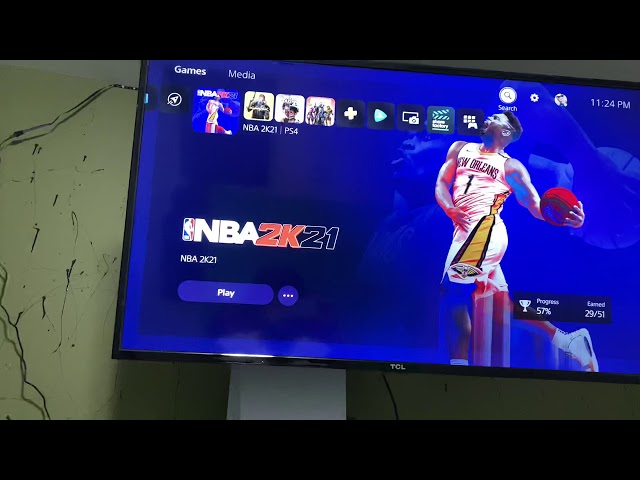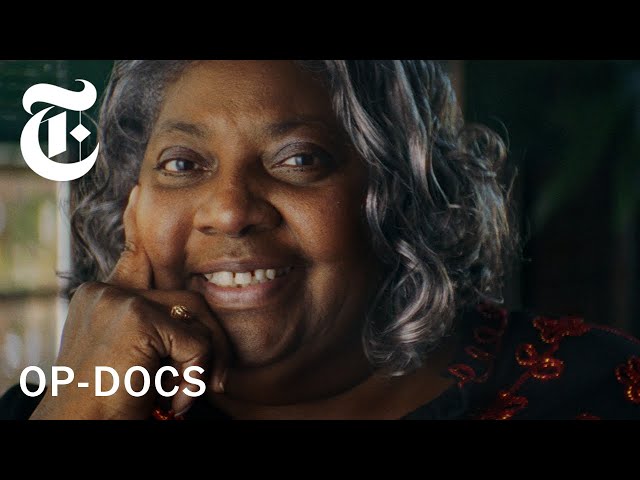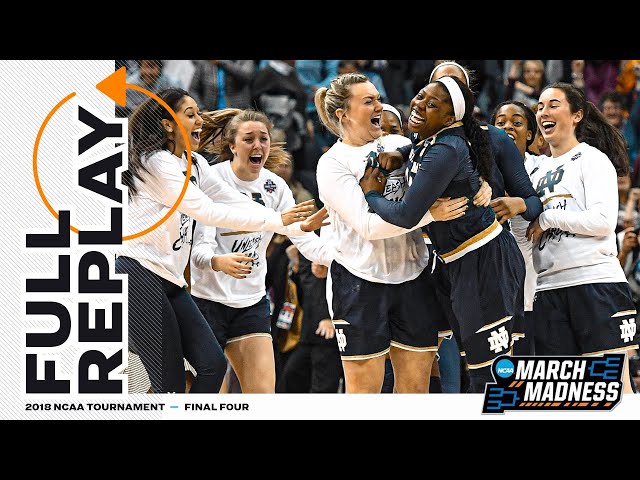How to Transfer NBA 2K21 to PS5?
Contents
- Back up your NBA 2K21 PS4 saves
- Deactivate your PS4 as your primary console
- Sign in to your account on your PS5
- Download NBA 2K21 from the PlayStation Store
- Copy your NBA 2K21 PS4 saves to a USB drive
- Insert the USB drive into your PS5
- Go to Settings > Saved Data and Game/App Settings > Games > Saved Data in System Storage
- Copy your NBA 2K21 PS4 saves to your PS5
One of the most frequently asked questions we get is how to transfer NBA 2K21 from PS4 to PS5. Here’s a quick and easy guide on how to do it.
Back up your NBA 2K21 PS4 saves
If you want to keep your progress in NBA 2K21 when you upgrade to PS5, you’ll need to back up your PS4 saves. You can do this by copying them to a USB drive or transferring them to the cloud via PlayStation Plus.
To back up your saves to a USB drive, connect the drive to your PS4 and open Settings > Application Saved Data Management > Saved Data in System Storage. Select Copy to Extended Storage and choose the USB drive from the list of connected devices.
If you have a PlayStation Plus subscription, you can also Upload saved data from NBA 2K21 in Settings > Application Saved Data Management > Saved Data in Online Storage. Your saves will be uploaded to the cloud, where they’ll be available to download on your PS5.
Once you’ve backed up your PS4 saves, you can delete them from your console to free up space. When you start NBA 2K21 on PS5, you’ll be prompted to choose which save file you want to load.
Deactivate your PS4 as your primary console
1. On your PS4, go to [Settings].
2. Select [Account Management] > [Activate as Your Primary PS4].
3. Select [Deactivate].
4. A message will appear confirming that your PS4 is deactivated.
5. Press the X button to continue.
Sign in to your account on your PS5
In order to start the process of transferring NBA 2K21, you’ll first need to sign in to your account on your PS5. To do this, simply head to the “Settings” tab from the main menu, and then select “Account Management.” From there, you’ll be prompted to enter your username and password.
Once you’re signed in, select “Data Transfer” from the “Account Management” menu. This will bring up a list of all the data that can be transferred from your PS4 to your PS5. Make sure that NBA 2K21 is selected, and then hit the “Transfer” button.
The transfer process may take a few minutes, but once it’s complete, you’ll be able to boot up NBA 2K21 on your PS5 and pick up right where you left off on your PS4.
Download NBA 2K21 from the PlayStation Store
One of the great things about playing NBA 2K21 on PS5 is that you can transfer your progress and settings over from PS4. Here’s how to do it.
Before you begin, make sure you have the latest version of NBA 2K21 installed on your PS4. You’ll also need a PlayStation Plus subscription to use online features on PS5.
To transfer your data from PS4 to PS5:
1. Go to [Settings] > [Account Management] > [Activate as Your Primary PS4].
2. Connect your controller to your PS4 using a USB cable.
3. Press the PlayStation button on your controller to access the home screen.
4. Select your local user and enter your password if prompted, then press X on your controller to log in.
5. Go to [Settings] > [Account Management] > [Account Information].
6. Select [Download Your Profile]. This will download your profile (including saved data) from PlayStation Network onto your console.
Once you’ve done this, you can start playing NBA 2K21 on PS5 with all of your progress and settings intact!
Copy your NBA 2K21 PS4 saves to a USB drive
The easiest way to transfer your NBA 2K21 PS4 saves to your PS5 is to copy them from your PS4 to a USB drive. Once you’ve done that, you can simply insert the USB drive into your PS5 and copy the saves over.
Here’s how to do it:
1. Make sure your PS4 is turned on and connected to the internet.
2. Insert a USB drive into your PS4’s USB port.
3. Go to Settings > Application Saved Data Management > Saved Data in System Storage > Copy to External Storage Device.
4. Select NBA 2K21 and choose which save data you want to copy over.
5. Press the Options button and select Copy.
6. Remove the USB drive from your PS4 and insert it into your PS5’s USB port.
7. Go to Settings > Saved Data and Game/App Settings > Saved Data Management > Games > Saved Data on USB Storage Device > Copy to System Storage.
8. Select NBA 2K21 and choose which save data you want to copy over . 9 . Press the X button to copy the data over .
Insert the USB drive into your PS5
1. On your PS5 console, go to Settings > System > Data Management > Saved Data and Game/App Settings.
2. Select the USB drive that contains the PS4 version of NBA 2K21 and select Copy to System Storage.
3. Once the copy process is done, eject the USB drive from your PS5 console.
4. Go back to Settings > System > Data Management > Games and Apps and select NBA 2K21 from the list of games.
5. Select Install on externalstorage0 (USB).
6. Your PS5 console will now install the PS4 version of NBA 2K21 from the USB drive.
7. Once the installation is done, you can launch NBA 2K21 from your PS5 console’s home screen like any other game.
Go to Settings > Saved Data and Game/App Settings > Games > Saved Data in System Storage
From there, you can either copy the data to an external USB drive or directly to your PS5’s internal hard drive. If you copy it to a USB drive, make sure the drive is formatted for use with your PS5.
Copy your NBA 2K21 PS4 saves to your PS5
If you want to keep your progress in NBA 2K21 when you upgrade from PS4 to PS5, you need to do a little prep work first. Here’s how to transfer your NBA 2K21 PS4 saves to your PS5 so you can pick up right where you left off.
1. On your PS4, go to Settings > Game Save Data Management.
2. Select Copy to USB Storage Device.
3. Select NBA 2K21 andCopy Selected.
4. Connect your PS5 and insert the USB storage device that has your NBA 2K21 PS4 saves.
5. On your PS5, go to Settings > Saved Data and Game/App Settings > Game Preserves and Copied Games > Copy Games from External Storage Device >NBA 2K21
Your progress will now be copied over to your PS5!