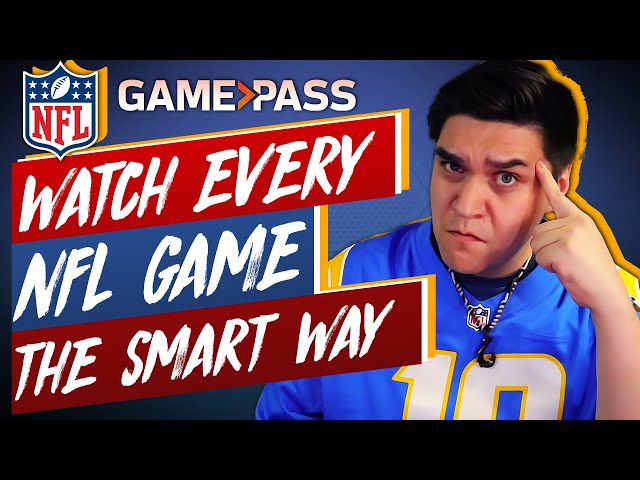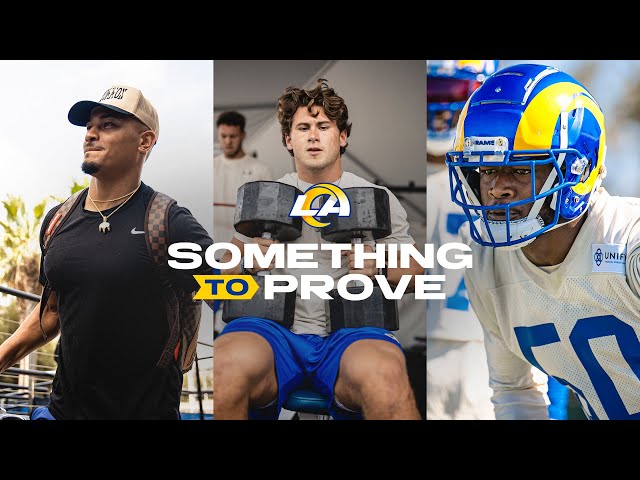How to Watch NFL Games in 4K
Contents
How to Watch NFL Games in 4K – Learn how to watch NFL games in 4K on your TV, computer, or mobile device.
What is 4K?
4K, or Ultra HD, is a resolution that is 4096×2160. This is twice the horizontal and vertical resolution of 1080p, which is why it is also sometimes called 2160p. 4K offers a much sharper and clearer image, and is quickly becoming the standard resolution for new TVs. Many NFL games are now broadcast in 4K, so let’s take a look at how you can watch them.
What do you need to watch in 4K?
In order to watch NFL games in 4K, you’ll need a few things. First, you’ll need a 4K-compatible television. Most newer TVs are 4K-enabled, but it’s still worth checking to be sure. You’ll also need a 4K streaming device, like an Xbox One S or Roku Ultra. Finally, you’ll need a high-speed internet connection; Netflix recommends 25 megabits per second, but you may be able to get away with less if you’re not doing other things online at the same time.
Once you have all the necessary equipment, simply find a 4K stream of the game you want to watch and enjoy the enhanced resolution and detail. You’ll be able to see players’ faces more clearly, as well as small details on the field that you might have missed with lower resolutions. Just be sure to invite some friends over so they can share in the experience — watching football in 4K is best enjoyed with a group.
How to find 4K content
Not all cable providers offer 4K content. If you want to watch 4K NFL games, you’ll need to find a provider that offers it. You can usually find 4K content from providers that offer pay-per-view or on-demand content. You’ll also need a 4K-compatible device and a 4K television. Here’s a detailed guide on how to find 4K content so you can watch your favorite NFL team in 4K.
On your TV
If you want to watch football in 4K, you have a few different ways to do it. You can find 4K content on your TV, streaming devices, or gaming consoles.
If you have a 4K TV, you’ll need to tune into a channel that’s broadcasting in 4K. Most major networks and cable providers now offer at least some 4K content. For example, DirecTV offers a few channels that show NFL games in 4K, and Comcast offers a dedicated 4K sports channel.
You can also find 4K content on streaming devices like the Roku Ultra or Amazon Fire TV Stick 4K. These devices let you watch shows and movies from different streaming services in 4K. For example, you can watch NFL games on demand with the NFL app on Roku or Amazon Fire TV.
Finally, if you have a PlayStation 4 Pro or Xbox One X, you can play some games in 4K. For example, most NFL games are available in 4K on the Microsoft Store.
No matter how you’re watching, make sure your internet connection can handle the extra data usage that comes with streaming in 4K. You’ll need a download speed of at least 25 Mbps to stream in Ultra HD quality.
On your computer
To watch in 4K on your computer, you’ll need a 4K-compatible display—a monitor or an external TV—and either an HDMI 2.0 cable or a DisplayPort 1.4 cable (depending on your graphics card) connecting your computer to that display. Most new computers and monitors support HDMI 2.0, but you should check the specifications of your particular setup just to be sure.
Once you have the right display and cables, enable 4K output in Windows 10 by going to Start > Settings > System > Display > Advanced display settings and selecting the correct resolution for your monitor under Resolution. If you don’t see a 4K option here, your monitor probably isn’t compatible.
With 4K output enabled, open up Netflix in your web browser, head to the settings menu (the little gear icon in the upper-right corner), and select “Playback Settings.” Under “Download Video Quality,” select “High.” Finally, select “Apply.” This setting will save automatically, so you can close the settings menu and start watching Netflix in all its 4K glory.
On your mobile device
If you want to watch 4K content on your mobile device, you’ll need a device that supports 4K and a good internet connection. Some of the popular mobile devices that support 4K are the iPhone XS, iPhone XS Max, iPhone XR, Samsung Galaxy S9, and Samsung Galaxy Note9.
To find 4K content on your mobile device, open your device’s app store and search for “4K.” This will bring up a list of apps that offer 4K content. Once you’ve found an app that offers 4K content, download it and open it.
When you’re in the app, look for a section labeled “4K” or “UHD.” This is where you’ll find all of the app’s 4K content. If you can’t find this section, it’s likely that the app doesn’t offer any 4K content.
How to watch 4K content
It’s simple to find and watch 4K content these days. All you need is a 4K-capable TV or monitor and a good internet connection. Watching 4K content has a few benefits over watching standard HD content. First, you’ll get four times the resolution of HD, so you’ll be able to see more detail. Second, you’ll get better color and contrast, and third, you’ll get better image depth and clarity.
On your TV
Most 4K TVs come with at least one built-in app that will get you started watching 4K content. However, you’ll need to make sure your TV is connected to the internet and you have a subscription with a compatible provider.
If you’re not sure whether your TV is compatible, check the manual or look up your model online. Once you’ve confirmed that your TV can display 4K content, follow these steps:
1. Open the app store on your 4K TV. This is usually found in the settings menu.
2. Search for a 4K streaming app like Netflix or Hulu.
3. Download and install the app.
4. Sign in with your account details and start streaming!
If you don’t see any 4K apps in the store, it’s possible that your TV doesn’t support them. In this case, you can still watch 4K content by connecting a external streaming device like a Roku or Chromecast Ultra to your TV.
On your computer
To watch 4K content on your computer, you will need a 4K monitor and a graphics card that supports 4K. The majority of graphics cards on the market these days support 4K, so chances are you’re all set in that department.
Once you have those two things, simply set your computer’s resolution to 4K (3840×2160) and adjust the refresh rate to match your monitor. If you’re not sure how to do that, consult your computer’s manual or the manufacturer’s website.
Once you’ve done that, fire up Netflix or Amazon Prime Video and start streaming! If you don’t see any 4K content available, make sure you have a subscription that supports it. Netflix offers a variety of 4K plans starting at $15 per month, while Amazon Prime Video comes with 4K as part of its $99 per year Prime membership.
On your mobile device
A lot of people think they need a 4K TV to watch 4K content, but that’s not necessarily true. If you have a compatible mobile device, you can watch 4K content on your phone or tablet. To do this, you need a few things:
-A compatible mobile device. Currently, only select Samsung and LG phones are able to stream 4K content from Netflix. Check with your phone’s manufacturer to see if it’s compatible.
-A subscription to a 4K-compatible streaming service. Currently, Netflix and Amazon Video offer 4K streaming. You’ll need the highest tier of service from each in order to access the 4K content.
-A strong and stable internet connection. You’ll need a minimum of 25Mbps for 4K streaming, but we recommend 50Mbps or higher for the best experience.
Once you have all of those things, you’re ready to start watching 4K content on your mobile device. Here’s how to do it:
-Open the Netflix app on your mobile device and sign in with your account information.
-Tap on the menu icon in the upper left corner of the screen (three horizontal lines).
-Scroll down and tap on “Account”.
-Under “Plan Details”, make sure you have the “Ultra HD available” option selected. If you don’t see this option, your device is not compatible with Netflix 4K streaming.
-Return to the main menu and scroll down to find the title you want to watch in 4K. Make sure it has the “Ultra HD available” tag before selecting it.
not all titles are available in 4K