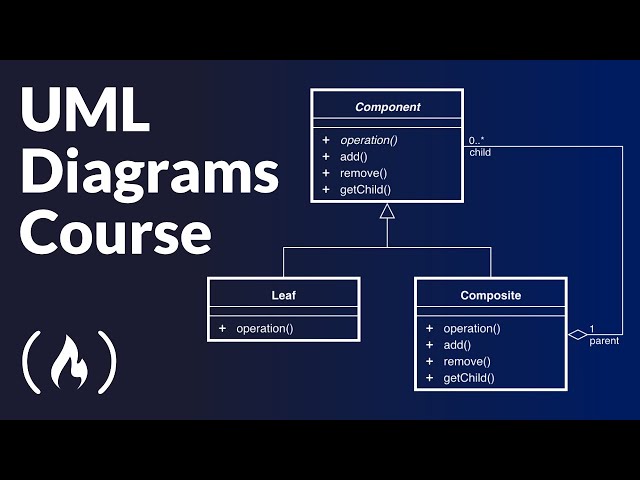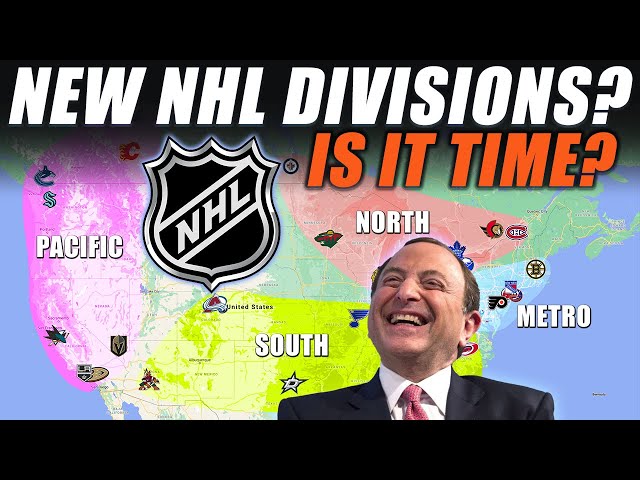How To Watch NHL On Roku Without Cable
Contents
- Introduction
- What You Need
- How to Set Up and Install NHL GameCenter on Roku
- How to Set Up and Install NHL.tv on Roku
- How to Set Up and Install NHL Live on Roku
- How to Set Up and Install NHL On Demand on Roku
- How to Set Up and Install Rogers NHL Live on Roku
- How to Set Up and Install Sportsnet Now on Roku
- How to Set Up and Install TSN Direct on Roku
- How to Set Up and Install NHL Center Ice on Roku
- Conclusion
How to watch NHL on Roku without Cable. You can find the best NHL games and action on Roku. Learn how to get started today.
Introduction
NHL on Roku is a great way to watch your favorite hockey team without cable. You can stream NHL games on Roku with a number of different service providers. In this article, we’ll show you how to watch NHL on Roku with various services.
What You Need
If you’re looking to watch NHL hockey on Roku without cable, there are a few different ways to do it. You’ll need either an antenna or a live TV streaming service like fuboTV, Hulu with Live TV, Sling TV, AT&T TV Now, or YouTube TV. With an antenna, you’ll be able to watch your local NHL games for free. If you want to watch NHL Network or out-of-market games, you’ll need a live TV streaming service.
Here’s a breakdown of everything you need to watch NHL on Roku:
NHL Network – You can watch NHL Network on Roku with fuboTV, AT&T TV Now, Hulu with Live TV, Sling TV, or YouTube TV.
Out-of-Market Games – You can watch out-of-market NHL games on Roku with fuboTV or NHL.tv (blackouts apply).
Local Games – You can watch your local NHL games for free on Roku with an antenna.
How to Set Up and Install NHL GameCenter on Roku
NHL GameCenter is an app that lets you watch NHL games on your Roku. To get started, you’ll need to add the NHL GameCenter channel to your Roku. Here’s how:
1. Press the Home button on your Roku remote.
2. Go to Streaming Channels.
3. Search for NHL GameCenter.
4. Select the NHL GameCenter channel and add it to your Roku.
5. Open the NHL GameCenter channel and sign in with your NHL account information.
6. Start watching NHL games!
How to Set Up and Install NHL.tv on Roku
NHL.tv is an online service that lets you live stream every out-of-market NHL hockey game** on your Roku player or Roku TV. You can also watch on-demand replays of every game, including playoffs and the Stanley Cup Final. With NHL.tv you get to choose your own camera angles, replays, and home or away broadcasts.
To get NHL.tv on your Roku device, first make sure that it’s running Roku OS 8.0 or higher. Then:
1) Press the Home button on your Roku remote to go to the main screen.
2) Use the arrow buttons to navigate to the Streaming Channels category and select it.
3) Scroll down and select Search Channels.
4) Enter “NHL” using the onscreen keyboard, then select OK.
5) Select NHL GameCenter LIVE from the list of search results.
6) Select Add Channel to add NHL GameCenter LIVE to your Roku device.
7) Once the channel has been added, launch it from your Roku home screen by navigating to Streaming Channels > NHL GameCenter LIVE and pressing OK on your remote control.
8) Select Activate Your Device to begin setting up your subscription. You’ll need to create a free NHL account if you don’t already have one, then enter your activation code when prompted.
How to Set Up and Install NHL Live on Roku
You’ll need a NHL.TV™ subscription to watch live out-of-market games and on-demand replays of every game, without blackouts. With your subscription, you can also watch live NHL.TV™ Free Games, signature national and local programming, and brilliant video features—all in up to 60fps high definition on your Roku device.
To watch NHL Live on Roku, you will first need to set up and install the NHL app from the Roku Channel Store.
Installing the NHL App on Roku
Press the Home button on your Roku remote control.
Scroll up or down and select Streaming Channels to open the Channel Store.
(Alternatively, you can say “streaming channels” into your Roku voice remote.)
In the Search Channels field at the top of the Channel Store , enter “NHL.”
Select NHL from the list of results.
Select Add channel > Go to channel > Allow when prompted. The NHL app will begin downloading onto your Roku device. This may take a few minutes. Once the download is complete, the NHL app will automatically launch. Upon first launching the app, you will be prompted to log in with your existing NHL account or create a new one. After logging in, you can begin watching content!
How to Set Up and Install NHL On Demand on Roku
Roku offers NHL On Demand as a free channel available in the Roku Channel Store. You can add NHL On Demand to your Roku streaming player or Roku TV™ model through the Roku Channel Store on your device, or by visiting https://channelstore.roku.com/details/5804/nhl-on-demand using your computer or mobile device.
Here’s how to add NHL On Demand to your Roku device:
Using your Roku remote, go to the Home screen.
Navigate to Streaming Channels › Search Channels and type in “NHL”.
Select NHL On Demand and then Add channel.
You may be prompted to sign in with your Roku account. Create a free account if you don’t already have one.
Once you’ve added the channel, launch it from the Home screen by going to Streaming Channels › NHL On Demand
How to Set Up and Install Rogers NHL Live on Roku
To get started, you need to have a Rogers account and a compatible Roku device that is connected to the internet. If you’re not a Rogers customer, you can still sign up for a free trial to access NHL Live.
Once you’ve got your accounts set up, here’s how to get NHL Live on Roku:
1. Add the Rogers NHL Live channel from the Roku Channel Store. You can find it by searching for “Rogers NHL Live” or by visiting the Sports category.
2. Launch the Rogers NHL Live channel from your Roku home screen.
3. Enter your MyRogers email address and password when prompted. If you don’t have a MyRogers account, you can create one for free.
4. Once you’ve logged in, you’ll be able to watch live NHL games and access on-demand content from the past two weeks.
How to Set Up and Install Sportsnet Now on Roku
Sportsnet NOW is a service that lets you live stream the NHL, MLB, NBA, and select other sports on your Roku player. You can subscribe to Sportsnet NOW on a monthly basis, or buy a day or week pass if you just want to watch a specific game or event.
In order to watch Sportsnet NOW on your Roku, you need to have a Roku player that supports the Sportsnet app (Roku models 3600 and up). You also need to have an Internet connection with a minimum download speed of 3 Mbps.
To set up and install Sportsnet Now on Roku:
1. Add the Sportsnet app from the Roku Channel Store.
2. Open the Sportsnet app and select “Start Your Free Trial.” If you’re already a subscriber, select “Sign In” and enter your account credentials.
3. Follow the prompts to activate your account and start streaming live NHL games!
How to Set Up and Install TSN Direct on Roku
If you’re a Roku user in Canada and want to watch the NHL, you’ll need TSN Direct. Unlike NHL GameCenter Live, which is only available in the US, TSN Direct is available to all Roku users in Canada. In this post we’ll show you how to set up and install TSN Direct on Roku so you can start watching live NHL games.
TSN Direct is a subscription service from TSN that gives you access to live streaming of all five TSN channels: TSN1, TSN2, TSN3, TSN4, and TSN5. With a subscription to TSN Direct you’ll also get access to bonus content on demand, including extensive coverage of major sporting events like golf, auto racing, and college football.
One of the best things about TSN Direct is that it doesn’t require a long-term commitment. You can subscribe on a monthly or yearly basis, and there’s even a 7-day free trial so you can try it out before you decide if it’s right for you.
###How To Set Up and Install TSN Direct on Roku
1.Go to https://www.tsn.ca/direct/.
2.Click “Subscribe Now”.
3.Enter your name, email address, and create a password.
4.Choose “Roku” as your platform.
5.(optional) Enter a promo code if you have one.
6..Click “Subscribe Now” again .
7..You will be redirected to the Roku channel store .
8..Add the TSN Roku channel .
9..Open theT SN Roku channel .
10..Sign in with your username and password .
How to Set Up and Install NHL Center Ice on Roku
If you are a Roku user and want to watch NHL Center Ice, here is a step by step guide on how to set it up.
Before you begin, you will need to purchase a subscription to NHL Center Ice. Once you have your subscription, follow these steps:
1) Go to the Roku home screen and select the “Streaming Channels” option.
2) Search for “NHL Center Ice” in the channel store.
3) Select “NHL Center Ice” from the list of results.
4) Select “Add Channel” to add NHL Center Ice to your Roku device.
5) NHL Center Ice will now appear on your Roku home screen. Select it to launch the app.
6) Enter your NHL Center Ice login credentials when prompted.
7) You should now be able to watch NHL games on your Roku device!
Conclusion
In this article, we have looked at how to watch NHL on Roku without cable. The NHL GameCenter Live is the best way to watch NHL on Roku. You can also use the Sling TV app to watch NHL on Roku.