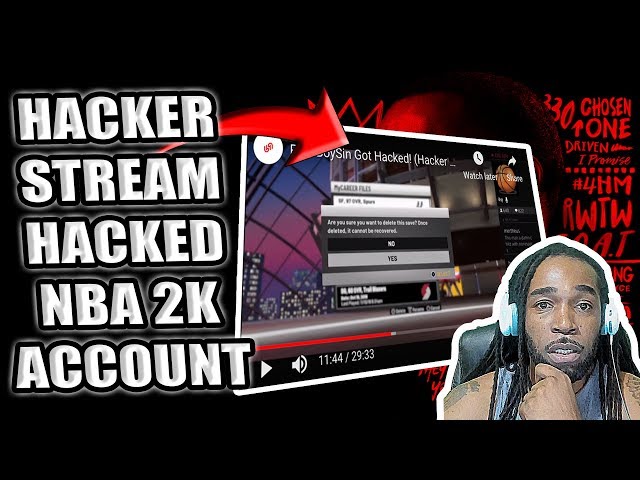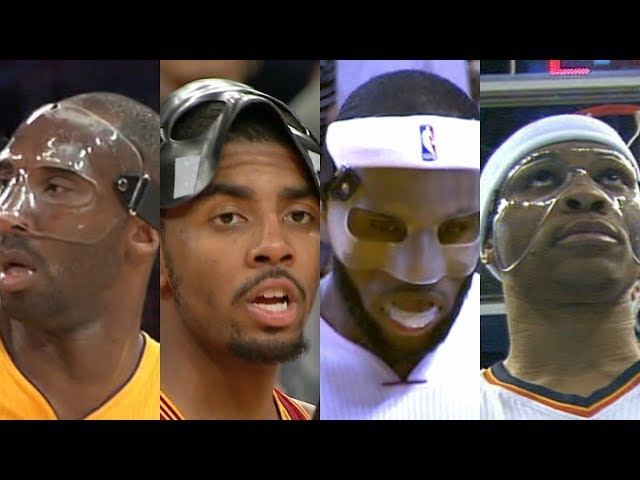How to Watch NBA Games on Firestick
Contents
You can watch NBA games on your Firestick by following these simple steps.
Introduction
If you want to watch NBA games on your Fire TV Stick, there are a few different ways to do it. You can use the NBA app, which offers a free trial but requires a paid subscription for full access. Alternatively, you can use the ESPN app or NBC Sports app, both of which offer some free content but require a cable TV login for full access. Finally, you can use a streaming service like Sling TV or fuboTV, which offer various sports channels as part of their packages.
What is a Firestick?
A Firestick is a small device that plugs into your TV’s HDMI port and allows you to stream movies, TV shows, and other content. You can think of it as a mini computer that’s designed for streaming.
One of the great things about Firesticks is that they’re extremely versatile. In addition to being able to stream content from popular services like Netflix and Hulu, you can also use them to watch live TV. This includes sports events like NBA games.
If you’re a basketball fan, there are several ways you can watch NBA games on your Firestick. In this article, we’ll show you how to do it.
How to install NBA League Pass on Firestick
If you’re an NBA fan, you’re in luck. You can watch NBA games on Firestick with the NBA League Pass. The NBA League Pass is a subscription service that gives you access to live and on-demand games, as well as highlights, classic games, and more. Here’s how to install NBA League Pass on Firestick.
1. Go to the home screen of your Firestick and hover over the Search icon.
2. Type in “NBA League Pass” and select the first result.
3. Select the NBA League Pass app from the search results and click “Get.”
4. Wait for the NBA League Pass app to download and install on your Firestick.
5. Launch the NBA League Pass app from your home screen and log in with your account details.
6. Enjoy watching live and on-demand NBA games on your Firestick!
How to watch NBA TV on Firestick
If you’re an NBA fan, you may be wondering how you can watch NBA TV on your Amazon Fire TV Stick. Fortunately, there are a few different ways that you can do this. In this article, we’ll show you how to watch NBA TV on Firestick so that you never miss a game.
One of the best ways to watch NBA TV on Firestick is with the ESPN app. The ESPN app gives you access to live streaming of games as well as on-demand content. You can also use the ESPN app to keep track of your favorite teams and players. To get started, simply install the ESPN app from the Amazon Appstore.
Another great option for watching NBA TV on Firestick is through the NBA League Pass. NBA League Pass is a subscription service that gives you access to live and on-demand streaming of games from across the league. You can also use League Pass to watch games that are not televised in your area. To sign up forNBA League Pass, visit the official website.
If you’re looking for a free way to watch NBA TV on Firestick, there are a few options available through streaming apps such as Pluto TV and Xumo. These apps offer free live and on-demand streaming of select cable channels, including some basketball channels that will show NBA games. To find these apps, simply search for them in the Amazon Appstore.
How to watch ESPN on Firestick
If you’re a basketball fan, there’s no better way to watch the NBA than on ESPN. And if you’re a cord-cutter, there’s no better way to watch ESPN than on a Fire TV Stick.
In this article, we’ll show you how to watch ESPN on Firestick so you can catch all the action of the NBA season.
First, you’ll need to install the ESPN app on your Fire TV Stick. To do that, just follow these simple steps:
1. From the home screen of your Fire TV Stick, go to the Search bar and search for “ESPN.”
2. Select the ESPN app from the search results.
3. Click “Get” to download and install the app.
4. Once the app is installed, launch it and log in with your ESPN account credentials.
Now that you have the ESPN app installed, here’s how to use it to watch NBA games on Firestick:
1. From the ESPN home screen, select “Live TV.”
2. Scroll down to “Basketball” and select the game you want to watch.
3. Select “Watch Live” to start streaming the game in real-time.
How to watch TNT on Firestick
To watch TNT on your Amazon Fire TV Stick, you will need to download and install the Watch TNT app. The app is available for free from the Amazon Appstore.
Once you have installed the app, open it and sign in with your cable or satellite TV provider credentials. Once you have signed in, you will be able to watch live TNT programming as well as a selection of on-demand shows and movies.
If you do not have a cable or satellite TV subscription, you can still watch some TNT content by signing up for the network’s standalone streaming service, TNT Drama. With this service, you can watch select live and on-demand programming from TNT, including original shows like Animal Kingdom and Claws.
How to watch NBA TV Canada on Firestick
If you’re a basketball fan in Canada, you’ll be happy to know that there’s a way to watch NBA TV Canada on Firestick. By using a VPN, you can connect to a server in the US and access NBA TV. In this article, we’ll show you how to do it.
First, you’ll need to sign up for a VPN service that has servers in the US. We recommend ExpressVPN because it’s fast, reliable, and easy to use. Once you have an account, download the ExpressVPN app from the Amazon App Store and install it on your Firestick.
Open the app and log in with your credentials. Select a server in the US and connect to it. Once connected, open the NBA TV app and start streaming. You should now be able to watch NBA TV Canada on Firestick.
Conclusion
In conclusion, there are a few different ways that you can watching NBA games on your Firestick. You can use a variety of apps to catch up on games that you may have missed, or you can use a live TV streaming service to watch games as they happen. No matter which method you choose, you’ll be able to enjoy all the action of the NBA right from your Firestick.